Exploring the Figma to Webflow Design Workflow for SaaS Founders
Figma is a cloud-based design tool that allows designers to collaborate in real-time. It's a versatile platform that supports everything from wireframing and prototyping to design systems and user interface design. With its robust suite of features, Figma empowers designers to create complex designs with ease and efficiency.
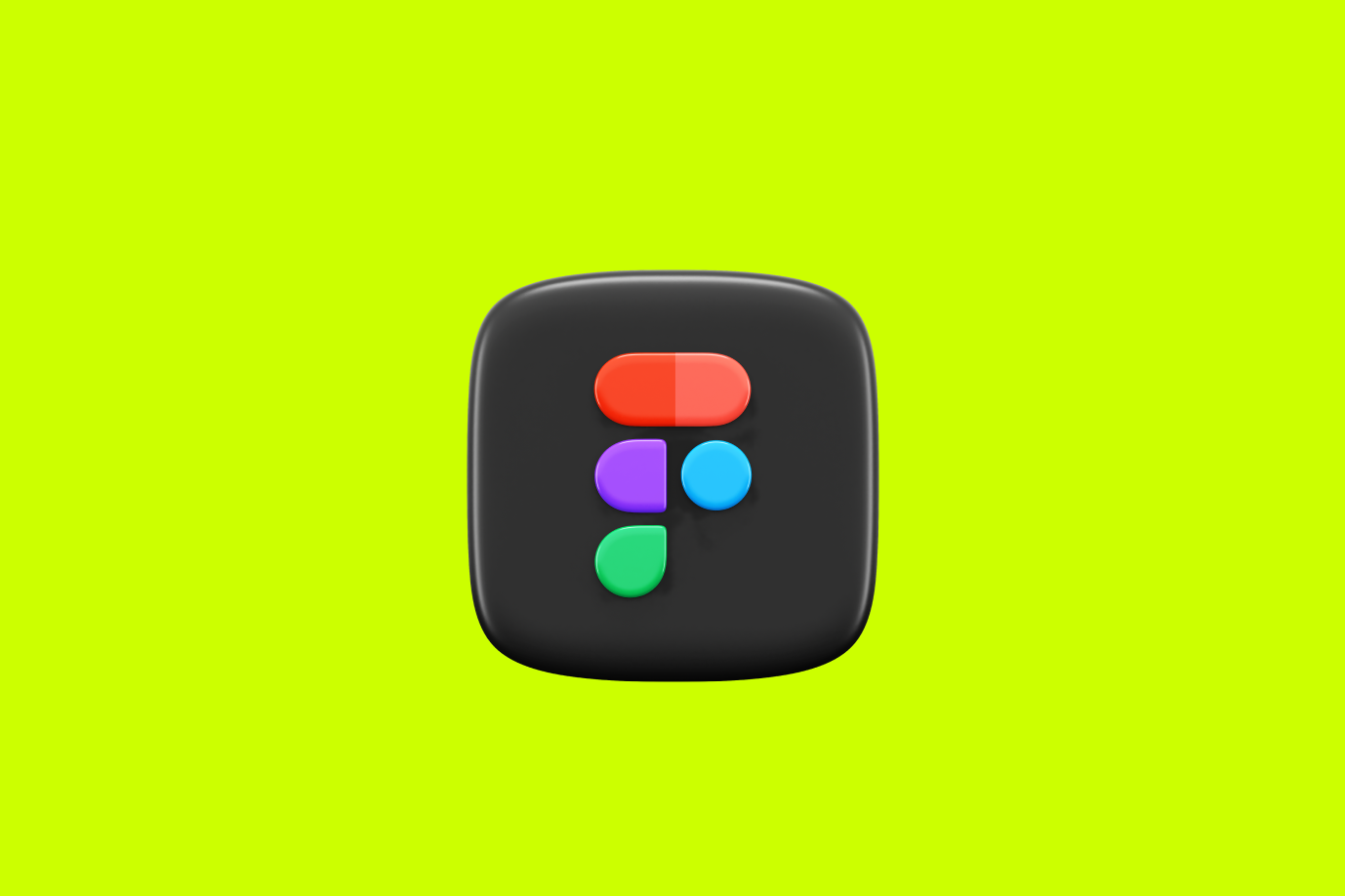
Introduction to Figma and Webflow
To fully comprehend the Figma to Webflow design workflow, it's essential to first understand the individual platforms. This section aims to provide a brief overview of both Figma and Webflow, and shed light on why the integration of the two is beneficial for SaaS founders.
Understanding Figma
Figma is a cloud-based design tool that allows designers to collaborate in real-time. It's a versatile platform that supports everything from wireframing and prototyping to design systems and user interface design. With its robust suite of features, Figma empowers designers to create complex designs with ease and efficiency.
One of the key strengths of Figma lies in its collaborative capabilities. Multiple team members can work on the same project simultaneously, making it ideal for larger teams or projects that require extensive collaboration. Furthermore, as a cloud-based tool, Figma allows you to access your design projects from anywhere, providing flexibility and convenience.
Understanding Webflow
On the other hand, Webflow is a web design and development platform that allows you to design, build, and launch websites in a visual canvas. It's an excellent tool for designers who want to create professional, custom websites without having to write code.
Webflow offers a range of features including a visual CSS editor, a content management system (CMS), and advanced site interactions. It also supports responsive design, allowing you to create websites that look great on all devices.
Why Use Figma to Webflow Workflow
The Figma to Webflow workflow offers several benefits, particularly for SaaS founders. This workflow allows you to design your website visually in Figma, and then seamlessly import the design into Webflow for development.
One of the primary advantages of this workflow is that it bridges the gap between design and development. It allows designers to create the visual aspects of a website, while developers can focus on the functionality. This can speed up the development process and ensure a more accurate translation of the design into the final product.
Moreover, by utilizing the Figma to Webflow workflow, SaaS founders can maintain greater control over the design and development process. This can result in a more cohesive and consistent brand identity.
For more detailed information on how to convert Figma designs to Webflow, check out our articles on Figma to Webflow developer, Figma to Webflow plugin, and Figma to Webflow converter.
Figma to Webflow Design Workflow
Implementing a Figma to Webflow design workflow can streamline the process of bringing your SaaS platform's design to life. This workflow involves four main steps: creating your design in Figma, preparing your Figma design for Webflow, importing your Figma design into Webflow, and refining your design in Webflow.
Step 1: Creating Your Design in Figma
The first step in the Figma Webflow design workflow is to create your design in Figma. Figma offers a wide range of tools and features that can assist in creating high-fidelity interface designs. One can utilize components, auto-layout features, prototyping tools, and more to establish an effective design.
It's important to keep in mind the end goal of a responsive Webflow website while designing in Figma. This can influence decisions like layout, component utilization, and overall design structure.
Step 2: Preparing Your Figma Design for Webflow
Once your design is ready in Figma, the next step is to prepare it for Webflow. This step involves organizing your layers in a way that makes sense for Webflow's structure, including pages, sections, containers, and elements.
Consider cleaning up any unnecessary layers, grouping related elements, and naming your layers and groups appropriately. This will simplify the process of importing your design into Webflow and make it easier to identify and manipulate elements once you're in Webflow.
Step 3: Importing Your Figma Design into Webflow
Next, it's time to import your Figma design into Webflow. You can do this manually by recreating the design in Webflow, or use tools like a Figma to Webflow converter to automate the process.
Regardless of the method you choose, it's crucial to ensure that all elements are imported correctly and that your Webflow design matches your original Figma design. Keep a keen eye on typography, colors, spacing, and layout as you import your design.
Step 4: Refining Your Design in Webflow
The final step in the Figma to Webflow design workflow is to refine your design in Webflow. This involves adjusting elements, testing responsiveness, and adding interactions and animations.
Webflow offers various tools and features that can help you refine your design to perfection. You can adjust element properties, create complex interactions, and even add custom code if necessary.
Throughout this process, it's crucial to continually test your design on various screen sizes and devices to ensure that it remains responsive and user-friendly.
Following this Figma to Webflow design workflow can help SaaS founders create effective, responsive, and visually-appealing designs for their platforms. While it requires careful planning and execution, the results can be well worth the effort.
Tips for A Smooth Figma to Webflow Workflow
Implementing a Figma to Webflow workflow can significantly optimize the design process. To ensure a smooth transition from Figma to Webflow, here are three essential tips to consider: organizing your Figma layers, considering responsive design, and using Figma components and Webflow symbols.
Organizing Your Figma Layers
In the initial stages of a Figma Webflow design, it's crucial to keep your Figma layers organized. This organization makes the transition to Webflow easier and more efficient.
Begin by naming your layers clearly and descriptively. Group relevant layers together and maintain a consistent naming convention throughout your design. This practice will make it easier to locate and edit specific elements when you switch to Webflow.
Additionally, by properly ordering your layers in Figma, you can maintain the same order in Webflow. This approach simplifies the process of adjusting the layout and positioning of your design elements in Webflow. For more insights on this topic, read our article on figma to webflow developer.
Considering Responsive Design
Another important tip for a smooth Figma to Webflow workflow is to consider responsive design from the start. In Figma, you can design for various screen sizes by creating different frames for each screen type.
When transferring your design to Webflow, you can use the platform's responsive design tools to adjust your design according to different device widths. This practice ensures that your design looks great on all devices, providing a consistent user experience across platforms.
Remember, responsive design is not just about adjusting the size of elements, but also about ensuring that the design's layout and functionality work well on all devices. For more information on this aspect, check out our article on figma to webflow plugin.
Using Figma Components and Webflow Symbols
Lastly, make use of Figma's components and Webflow's symbols to streamline your design process. In Figma, you can create components for elements that you'll use frequently throughout your design, such as buttons or headers.
When you import your design into Webflow, these components can be converted into symbols. Symbols in Webflow function similarly to components in Figma, allowing you to reuse and update multiple instances of the same element across your website.
By effectively using components and symbols, you can maintain design consistency, save time, and make global changes more efficiently. For a detailed guide on converting Figma components into Webflow symbols, visit our article on figma to webflow converter.
By following these tips, SaaS founders can ensure a smooth and efficient Figma to Webflow workflow, speeding up the design process and yielding more consistent results. Remember, the key to a successful design workflow lies in organization, consideration for responsive design, and efficient use of design tools.
Common Challenges and How to Overcome Them
While the Figma to Webflow design workflow can streamline the design process, it's not without its challenges. In this section, we'll discuss common issues and offer solutions for effectively dealing with complex animations, managing large designs, and ensuring consistency across platforms.
Dealing with Complex Animations
One of the hurdles in the Figma Webflow design process can be managing complex animations. While Figma provides a robust set of tools for creating intricate animations, these may not translate directly into Webflow.
To overcome this challenge, consider breaking down complex animations into simpler parts. Understand the capabilities of Webflow's animation tools and adapt your design approach accordingly. If the animation is beyond Webflow's capabilities, you might need to code it manually or seek help from a Figma to Webflow developer.
Managing Large Designs
Managing large and complex designs can be challenging when transitioning from Figma to Webflow. Designs with numerous pages and components may become cumbersome to handle in Webflow.
To tackle this issue, consider breaking your design into smaller, manageable sections. Organize your design elements in Figma using frames and components. This way, when you import your design into Webflow, it will be easier to navigate and manage. Tools like a Figma to Webflow plugin can also help manage this complexity.
Ensuring Consistency Across Platforms
Ensuring consistency across different platforms is another common challenge. Elements designed in Figma may not look or behave the same way in Webflow due to different rendering engines used by these platforms.
To overcome this, thoroughly test your design on multiple platforms and browsers to identify any inconsistencies. It's also important to follow best practices for responsive design to ensure your design adapts well to different screen sizes. Use the design and layout tools offered by Webflow to fine-tune your design and ensure consistency across platforms.
Additionally, consider using a Figma to Webflow converter for better control over the conversion process. This can help maintain consistency in your designs as you transition from Figma to Webflow.
By understanding these challenges and learning how to overcome them, you can enhance your Figma Webflow design workflow and create stunning, interactive websites for your SaaS business.
Final Thoughts
As SaaS founders navigate through the excitements of creating their digital products, the Figma to Webflow design workflow can be a valuable asset. It is, however, important to remember a couple of key aspects that can have a significant impact on the success of the design process and the final product.
The Importance of Testing and Iteration
One of the most critical elements of a successful design workflow is testing and iteration. This means continually testing your design as you build, and making changes based on feedback and observed user behavior. It is not just about getting the design 'right' the first time but rather making continuous improvements to ensure the user experience is as optimal as possible.
This iterative process is a core part of the Figma to Webflow design workflow. Both Figma and Webflow provide tools for testing and refining your design. This includes previewing your design in different browser sizes to ensure it is responsive, as well as utilizing user feedback tools to gather insights on how your users interact with your design. Iteration and testing are essential in ensuring your design not only meets user needs but also provides a seamless and enjoyable user experience.
Keeping Up with Updates and New Features
In the fast-paced world of digital design, staying updated with the latest features and updates is crucial. Both Figma and Webflow regularly release new features and improvements that can enhance your design workflow and the functionality of your digital products.
Staying updated can involve regularly checking the official websites or subscribing to newsletters from Figma and Webflow. You can also join online communities and forums where other users share their experiences and insights on new features and how to utilize them effectively.
Moreover, as the Figma to Webflow workflow evolves, there might be new tools or plugins that can simplify the process. For instance, a Figma to Webflow plugin could automate some aspects of the workflow, saving you time and ensuring a smoother transition from Figma to Webflow.
In conclusion, the Figma to Webflow design workflow offers a streamlined process for bringing your digital products to life. By prioritizing testing and iteration and staying updated with the latest features and updates, you can leverage this workflow to create high-quality, user-centered designs. Remember, a well-designed product is not an end in itself, but a continuous process of improvement and adaptation to meet your users' ever-changing needs.
Webflow Developer, UK
I love to solve problems for start-ups & companies through great low-code webflow design & development. 🎉

.jpg)









