Unlock the Power of Webflow Development
Discover how to harness the full potential of Webflow development and create stunning, responsive websites.
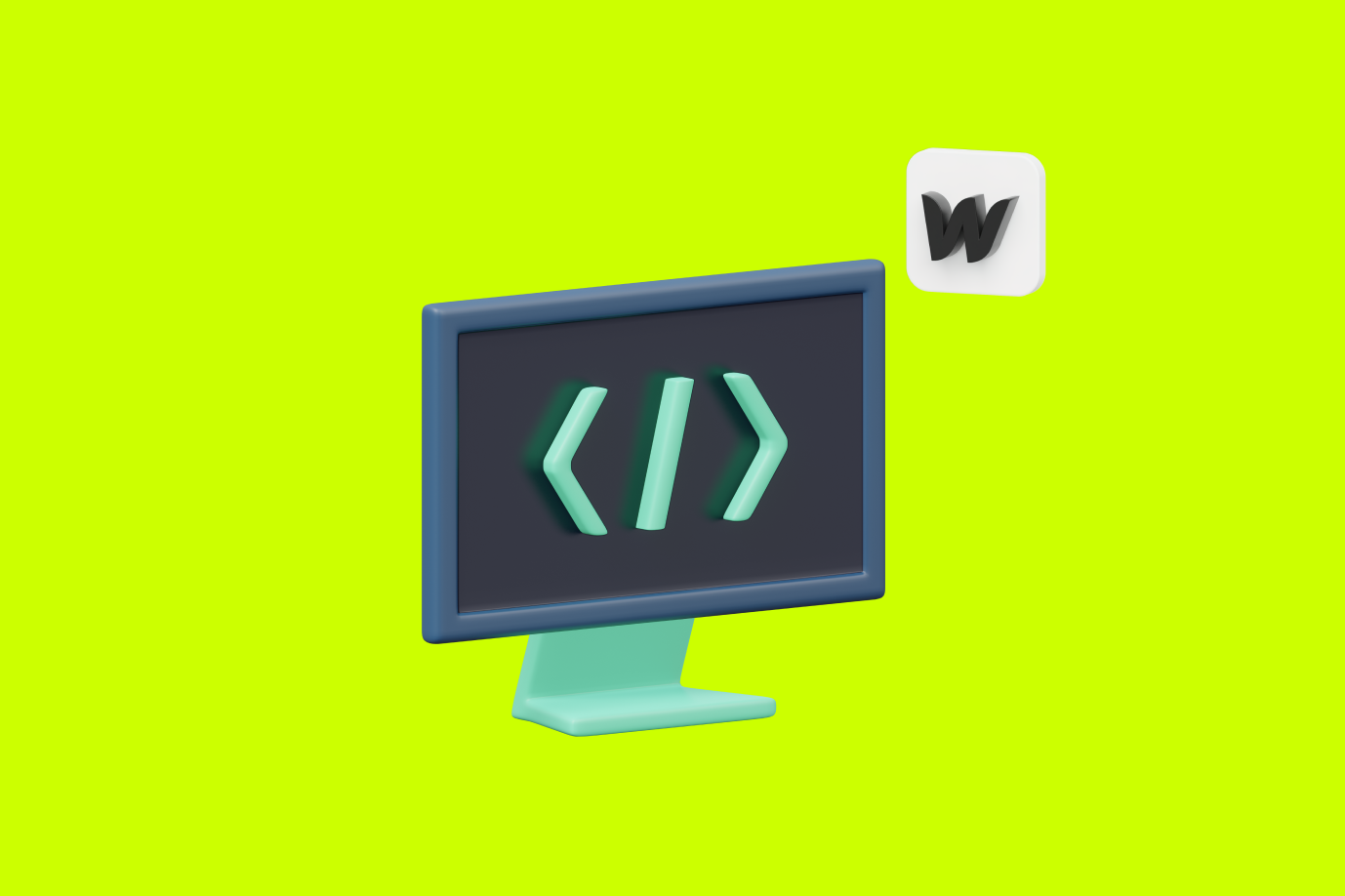
In an era of rapid technological advancement, the ability to efficiently create and manage websites is a crucial skill. Whether you are a professional web developer or an aspiring designer looking to hone your skills, understanding the features and functionalities of contemporary content management systems is key. One such platform at the forefront of this field is Webflow, a versatile and powerful tool that can transform your web development process. In this comprehensive guide, we will delve into the nuances of Webflow, explaining its core features, benefits, and how you can effectively leverage it to supercharge your web development projects.
Understanding the Basics of Webflow
Webflow has emerged as a leading web design tool, known for its user-friendly interface and an array of powerful features. Comprehending its basics can significantly ease your web development process and pave the way for creating unique and high-performing websites.
What is Webflow?
Webflow is a platform that allows you to design, build, and launch responsive websites visually. Unlike traditional tools that require you to code from scratch, Webflow provides a user-friendly platform where you can design and develop websites directly from the web browser. The most significant advantage? You can see the changes in real time as you develop, significantly reducing the feedback loop and rendering the process more efficient.
The magic of Webflow lies in its seamless blend of design and development. It considers the needs of both designers and developers, making it an excellent tool for teams unifying both skills.
When using Webflow, you have the freedom to experiment with various design elements. From choosing color schemes and typography to creating intricate layouts, the platform empowers you to bring your creative vision to life. Additionally, Webflow offers a wide range of pre-designed templates and components that can serve as a starting point for your projects, saving you valuable time and effort.
Why Choose Webflow for Web Development?
Webflow offers a host of features that sets it apart from other web development platforms. For starters, its responsive nature allows you to design websites that work perfectly across all devices. With the increasing use of smartphones and tablets, ensuring a seamless user experience across different screen sizes is crucial, and Webflow makes it easy to achieve.
One of the standout features of Webflow is its uniquely clean and intuitive interface. Whether you are an experienced developer or a beginner, you can navigate the platform with ease. The user-friendly interface makes it simple to create and modify elements, arrange content, and preview the website in real time.
Webflow also facilitates a great deal of customization without necessitating extensive coding knowledge. With its visual editor and drag-and-drop functionality, you can easily manipulate and style various elements of your website. From adjusting margins and padding to animating elements, Webflow provides a powerful yet accessible toolkit for achieving the aesthetics and functionality you desire.
Furthermore, Webflow offers a robust hosting infrastructure, ensuring that your websites are fast and reliable. With built-in content delivery networks (CDNs), global hosting, and automatic SSL certificates, you can rest assured that your websites will perform optimally and provide a secure browsing experience for your users.
Whether you are a freelance web designer, a small business owner, or part of a larger development team, Webflow offers a comprehensive solution for your web development needs. Its combination of design flexibility, code-free development, and powerful features make it a fantastic choice for anyone looking to create stunning and functional websites.
Setting Up Your First Webflow Project
With a clearer perception of Webflow's value, let's take progressive steps to get started and set up your first Webflow project. By understanding the groundwork and familiarizing yourself with the interface, you will soon be on your way to creating professional grade websites.
Before diving into the process of creating a new project, it's important to note that Webflow is a powerful web design tool that allows you to create visually stunning and responsive websites without writing a single line of code. This means that even if you have no prior coding experience, you can still create beautiful websites using Webflow.
Creating a New Project
The process of creating a new project in Webflow is intuitive and straightforward. From the dashboard, select 'New Project' and you're on your way. Webflow offers various templates to choose from depending on your project type, or you can start from scratch. After making your selection, you give your project a name, and you're all set. The site is now ready for design and customization.
Once you have created a new project, you will be greeted with a blank canvas, eagerly awaiting your creative touch. This is where the real fun begins. You have complete control over the design and layout of your website, allowing you to bring your vision to life.
The real beauty lies in the details. On the design layout, you will find the "Add elements panel". Here you can add headings, paragraphs, images, links, forms, containers, and a whole lot more to your website. With these building blocks, you can create a project tailored uniquely to your needs.
For example, if you're creating a portfolio website, you can easily add a gallery section to showcase your work. Or if you're building an e-commerce site, you can effortlessly incorporate a shopping cart and payment gateway. The possibilities are endless, and with Webflow, you have the tools to turn your ideas into reality.
Understanding the Webflow Interface
It's essential to familiarize yourself with the Webflow interface as it houses the features and tools with which you will build and design your website. The interface is bifurcated into four main areas: the elements panel, the design view, the settings panel, and the style panel. Each dedicated to different aspects of your website creation process.
The Elements Panel is where you can find building blocks to add to your website like headings, sections, and containers. This panel acts as your toolbox, providing you with all the necessary elements to construct your website. With a simple drag and drop functionality, you can effortlessly add and arrange elements to create a visually appealing layout.
Once you have added elements to your design, you can move on to the Design View. This is where the magic happens. Here, you can see your website come to life as you arrange and style the elements you have added. The Design View allows you to visualize your website in real-time, making it easy to make adjustments and fine-tune your design.
The Settings Panel allows you to configure how these elements work. This includes adjusting the size, position, and behavior of elements on your website. You can also add interactions and animations to enhance the user experience and make your website more engaging.
Lastly, the Style Panel enables you to customize these elements visually. With a plethora of options at your disposal, you can change colors, fonts, spacing, and more to create a cohesive and visually appealing design. This panel gives you the flexibility to experiment and iterate until you achieve the desired look and feel for your website.
By strategically using these panels, you can make the most of your Webflow experience. Whether you're a seasoned designer or a beginner, Webflow provides you with the tools and resources to create stunning websites that captivate your audience.
Exploring Webflow's Core Features
Webflow's robust capabilities are encapsulated within its core features. By understanding these, you'll find yourself better equipped to utilize this tool to its fullest potential.
Responsive Design with Webflow
Creating responsive websites is an absolute necessity in today's digital world. Thankfully, Webflow's design platform is intuitively built for this need. It allows you to adapt your websites for different screen sizes seamlessly, ensuring that your content is always displayed in the best possible way regardless of the viewing device.
This is achieved primarily through the use of Webflow's Designer. This tool allows you to preview your website at various breakpoints, enabling you to design and control the display for different screen sizes. Simplify your responsive design process with Webflow without compromising on the quality or versatility of your website.
Webflow's CMS and E-commerce Capabilities
Webflow isn't limited to just web design and development; it also boasts impressive CMS (Content Management System) and e-commerce capabilities. With these features, you can create a blog, portfolio, or even a full-fledged online store without ever leaving the Webflow ecosystem.
The CMS allows you to manage and update your website's content easily. You can create and populate your blog posts, galleries, and other content all from the CMS Panel. As for its e-commerce functionality, it lets you design your online store, manage your products, and handle inventory with incredible ease. This makes Webflow an excellent choice for both content and commerce driven websites.
Advanced Webflow Techniques
While Webflow's core features are mighty in their own right, there's even more power unlocked when you dive into the platform's advanced techniques. These include custom coding and integrations with other platforms, offering infinite possibilities for customization and functionality.
Custom Code in Webflow
For those who possess coding knowledge, Webflow provides an area to write and embed custom codes. This feature allows for making highly customized experiences that go beyond the standard capabilities of the platform.
You can manipulate and enhance Webflow's built-in features using custom code to create truly unique websites. Whether it's a special animation, a more complex form, or anything else you dream up, the ability to add custom code brings another layer of versatility to this powerful platform.
Integrating with Other Platforms
Another high-powered feature of Webflow is its ability to integrate seamlessly with other common web development platforms. Whether it's Google Analytics for tracking website performance, MailChimp for email marketing campaigns, or Shopify for e-commerce capabilities, these integrations can enhance your website's functionality and provide valuable added capabilities.
It is noteworthy that some integrations require you to add custom code to your Webflow project, but don't let that deter you. Remember, Webflow supports code embedding and its user-friendly interface makes implementing these integrations straightforward and hassle-free.
Tips and Tricks for Efficient Webflow Development
As with any robust tool, there are certain tips, tricks and strategies that can make using Webflow more efficient and enjoyable. In this section, we will uncover some of these to fast-track your Webflow development journey.
Utilizing Webflow's Prebuilt Layouts
Webflow offers a range of pre-built layouts that you can use to swiftly create web design mockups. These ready-made designs can serve as starting points, accelerating your design process and reducing your workload. This feature is extremely versatile, making it easy to bring your vision to life without spending excessive time and resources on initial design groundwork.
Remember, these pre-built layouts are customizable. You can change everything from the elements in the layout, their positions, and their styles to match your project's requirements.
Speeding Up Your Workflow with Keyboard Shortcuts
Keyboard shortcuts can save small amounts of time, which can add up over the course of a project. Webflow has numerous keyboard shortcuts that you can use to quickly access various features. By memorizing and adopting these shortcuts, you can significantly speed up your design and development process and make your Webflow experience even more efficient.
To help you get started, some of the most helpful Webflow shortcuts include 'Z' for zooming in and out, 'H' for displaying the settings panel, 'D' for bringing up the display settings, 'T' for text settings, and so on. A comprehensive list can be found in the Webflow University or in the Dashboard under the 'Help' tab.
In conclusion, learning to use Webflow can transform the way you approach web design and development. Its intuitive interface, powerful features, flexibility, and scalability make it a potent tool to have in your web development arsenal. So why not take the leap and unlock the power of Webflow for your next project? You're sure to be amazed by what you can create.
Webflow Developer, UK
I love to solve problems for start-ups & companies through great low-code webflow design & development. 🎉

.jpg)










